- Blog
- nopCommerce - Installing Sync & Cloud plugin
nopCommerce - Installing Sync & Cloud plugin
- 11:58:21 PM
- Thursday, January 4, 2018
1. extract plugins.
2. copy plugins into your "nopCommerce\Plugins" directory.
3. login as admin
4. reStart nopCommerce application.
5. go to admin area->configuration->Plugins
6. install Core plugin from your admin panel, then Cloud storage, then Azure, then Sync plugin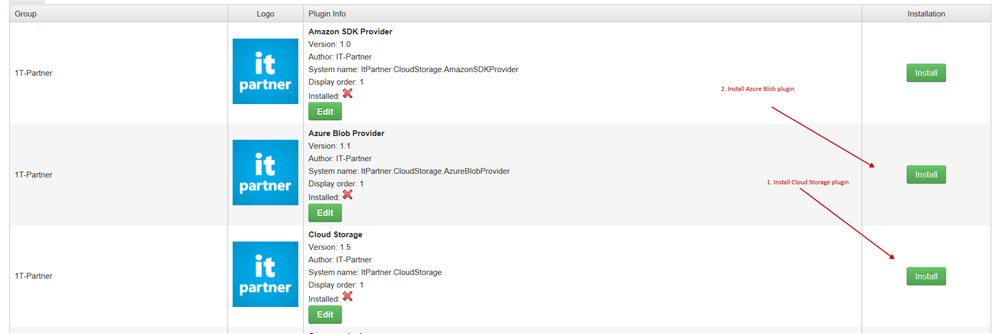
7. Create Blob Storage Account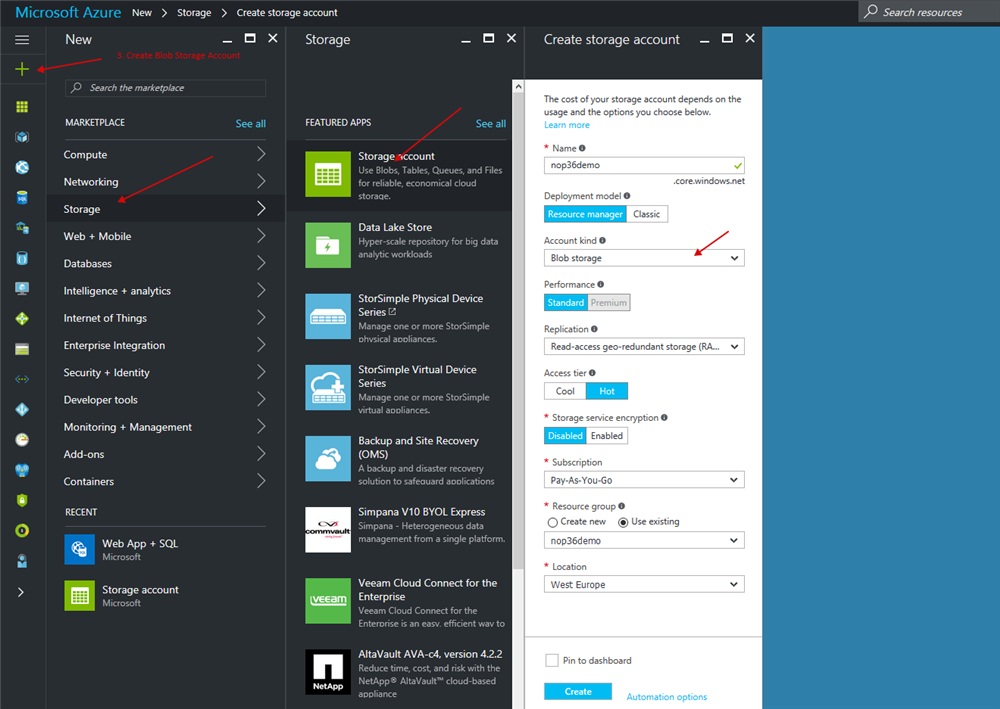
8. Create Container for pictures and separate container for thumb images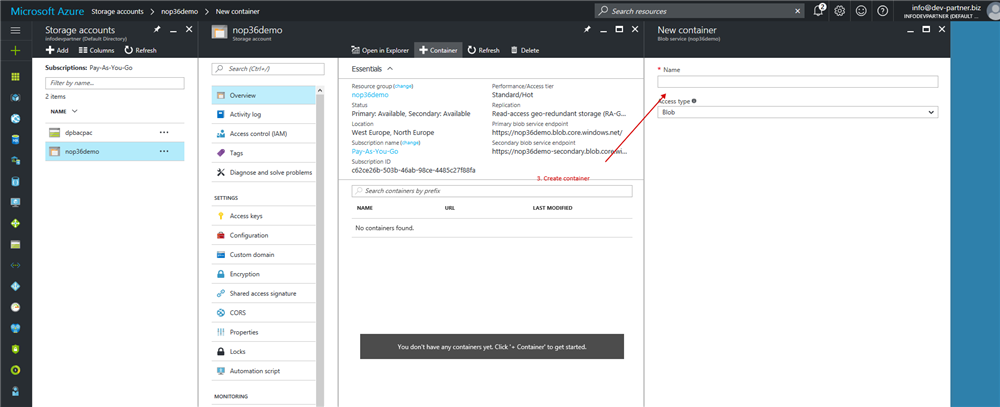
9. Copy Azure Blob Settings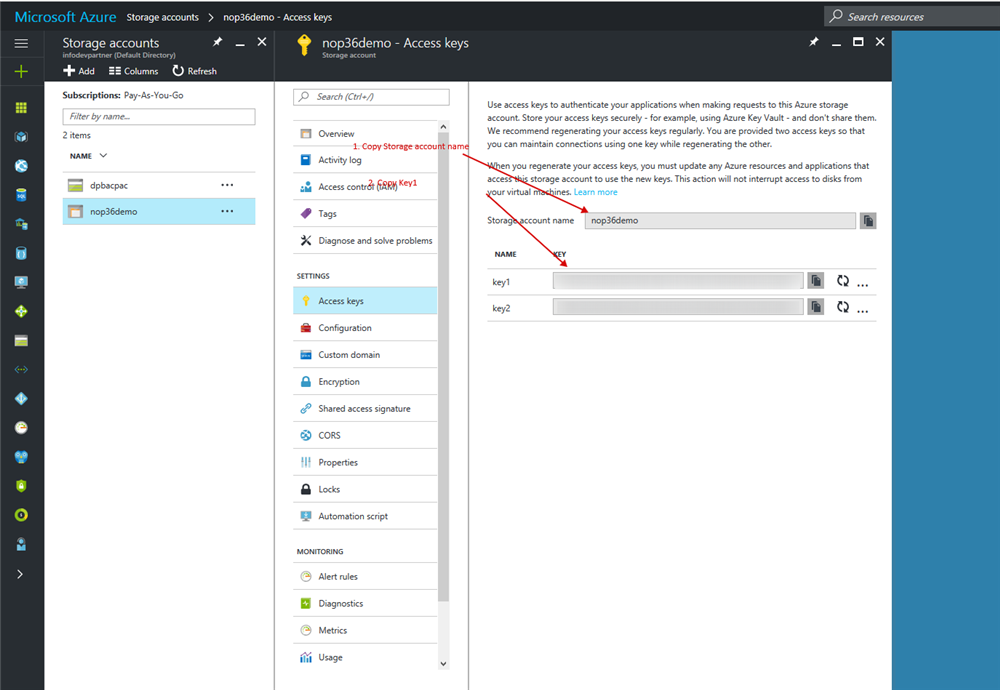
10. Insert Settings
11. Created DB backup and change Storage Provider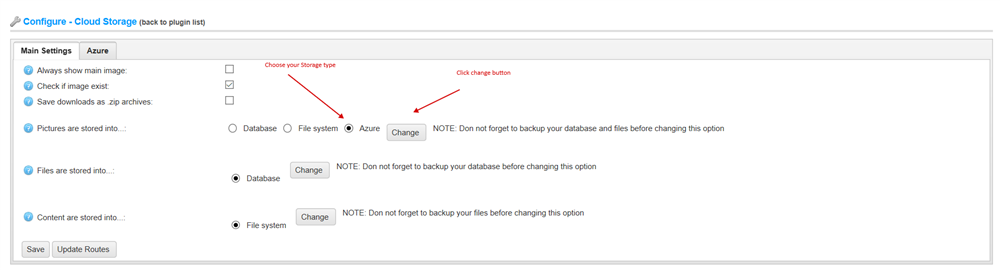
12. Open /Sync/Mapping page and create "Category import" task
Data Source = Xml Import
Xml File Path = \Plugins\DevPartner.Misc.Sync\Xml\XmlDataNopDevV2.xml
Xml Map Path = ROW
Import Task Name = Category import
Import Shedule Task = Once per night
nopCommerce Entity = Category
Entity Field:
Name = ./Categories
SeName = ./Categories. Click Advance Edit and choose "Conversion Type"=translite
ExtId = ./Categories
13. Create Manufacture import task
Data Source = Xml Import
Xml File Path = \Plugins\DevPartner.Misc.Sync\Xml\XmlDataNopDevV2.xml
Xml Map Path = ROW
Import Task Name = Manufacture import
Import Shedule Task = Once per night
nopCommerce Entity = Manufacture
Entity Field:
Name = ./Manufacturers
SeName = ./Manufacturers. Click Advance Edit and choose "Conversion Type"=translite
ExtId = ./Manufacturers
14. Create Product import task
Data Source = Xml Import
Xml File Path = \Plugins\DevPartner.Misc.Sync\Xml\XmlDataNopDevV2.xml
Xml Map Path = ROW
Import Task Name = Product import
Import Shedule Task = Once per night
nopCommerce Entity = Product
Entity Field:
Name = ./Name
FullDescription = ./FullDescription
Sku = ./SKU
ManufacturerPartNumber = ./ManufacturerPartNumber
StockQuantity = ./StockQuantity
DisableBuyButton = ./DisableBuyButton
Price = ./Price. Click Advance Edit and choose "Conversion Type"=RegEx. Pattern - ^[1-9]\d*(\.\d+)?
OldPrice = ./OldPrice
Published = ./Published
SeName = ./SKU. Click Advance Edit and choose "Conversion Type"=translite
ExtId = ./SKU
15. Create Product Picture Import task
Data Source = Xml Import
Xml File Path = \Plugins\DevPartner.Misc.Sync\Xml\XmlDataNopDevV2.xml
Xml Map Path = product
XSL Transporm = \Plugins\DevPartner.Misc.Sync\XsltConversion\PicturesRoger.xslt
Import Task Name = Product Picture import
Import Shedule Task = Once per night
nopCommerce Entity = ProductPicture
Entity Fields:
PictureExtId = ./@PicturePath
ProductExtId = ./@SKU
16. Create CategoryProduct Import task
Data Source = Xml Import
Xml File Path = \Plugins\DevPartner.Misc.Sync\Xml\XmlDataNopDevV2.xml
Xml Map Path = ROW
Import Task Name = CategoryProduct import
Import Shedule Task = Once per night
nopCommerce Entity = CategoryProduct
Entity Fields:
ProductExtId = ./SKU
CategoryExtId = ./Categories
17. Create ManufactureProduct Import task
Data Source = Xml Import
Xml File Path = \Plugins\DevPartner.Misc.Sync\Xml\XmlDataNopDevV2.xml
Xml Map Path = ROW
Import Task Name = ManufactureProduct import
Import Shedule Task = Once per night
nopCommerce Entity = ProductManufactures
Entity Fields:
ProductExtId = ./SKU
ManufactureExtId = ./Manufactures