Hi,
I am an owner of my own business and happy to be commercial about it. As it stands I'm stuck as I can't move with 4.0 as the provider has said they can't meet my performance requirements without going to 4.2.
We used your plugin for thumbnails and nopCommerce added support for Azure thumbnails
I think it makes sense to move away from your plugin as Nopcommerce has moved on since I had a requirement for it.
Can you provide steps I need to take to reverse out of your plugin. If 4.2 is running without your plugin, it shows no images. What updates need to be made to go back to out of the box please? That delivers what I need and I still have your team if I need other customisations in the future.
The plugin allowed us to trade to date, for which I am grateful.
- Forums
- nopCommerce Plugins
- Cloud Storage plugin
- How to Complete a Clean Uninstall of nopCommerce Cloud Storage Plugin
How to Complete a Clean Uninstall of nopCommerce Cloud Storage Plugin
Steve
Support
Hi Steve,
Thank you for your message.
I think we will totally remove picture support from our plugin for nop4.2. It should be done another way for nop 4.2 so it will be a totally different architecture (for pictures) that makes the solution more stable and make an updating procedure more simple.
Steps to upgrade your website:
1. Backup your DB nop4.0
2. Move pictures from Azure to nopCommerce(DB for example)

3. Check that procedure was finished.
4. Just in case you can run CloudStorage schedule task
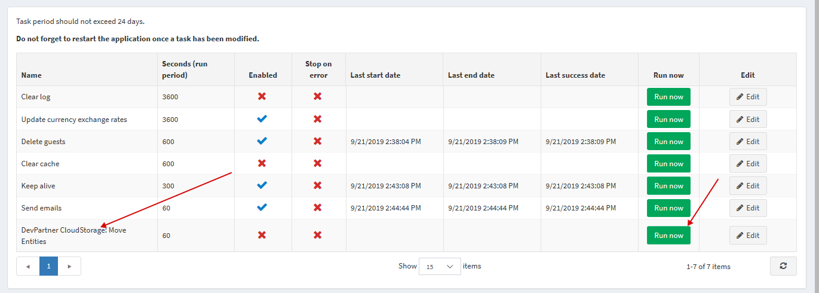
5. You should have 0 result for the following query
7. Restart your website and check images
8. Upgrade your nop DB to nop 4.2
9. Upgrade your nopCommerce instance
10. Move pictures to the file system by using nopCommerce media settings page.
Important note: You don’t need to uninstall or install our plugins. You have all plugin data and settings in your DB.
Thank you for your message.
I think we will totally remove picture support from our plugin for nop4.2. It should be done another way for nop 4.2 so it will be a totally different architecture (for pictures) that makes the solution more stable and make an updating procedure more simple.
Steps to upgrade your website:
1. Backup your DB nop4.0
2. Move pictures from Azure to nopCommerce(DB for example)

3. Check that procedure was finished.
4. Just in case you can run CloudStorage schedule task
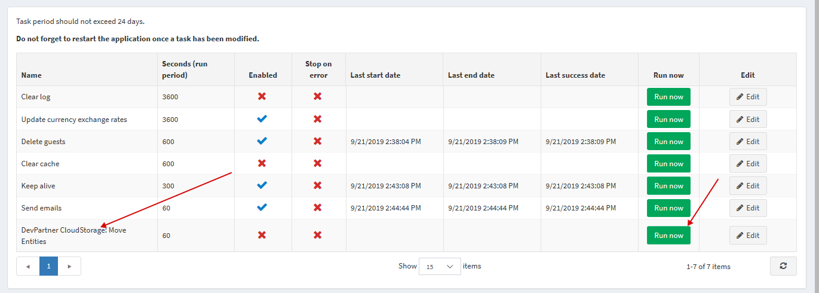
5. You should have 0 result for the following query
SELECT COUNT(1)6. Remove our plugins from your Plugins folder
FROM [dbo].[DP_CloudStorage_Queue]
WHERE StatusId<>30 AND TypeId=10
7. Restart your website and check images
8. Upgrade your nop DB to nop 4.2
9. Upgrade your nopCommerce instance
10. Move pictures to the file system by using nopCommerce media settings page.
Important note: You don’t need to uninstall or install our plugins. You have all plugin data and settings in your DB.
